Soyjak Wiki:How to IRC: Difference between revisions
No edit summary |
|||
| Line 91: | Line 91: | ||
Changes your nickname to moot. | Changes your nickname to moot. | ||
</poem> | </poem> | ||
==References== | |||
<references/> | |||
Revision as of 18:47, 4 January 2023
So you want to connect to IRC? Follow the instructions below.
Using irc.kolyma.net
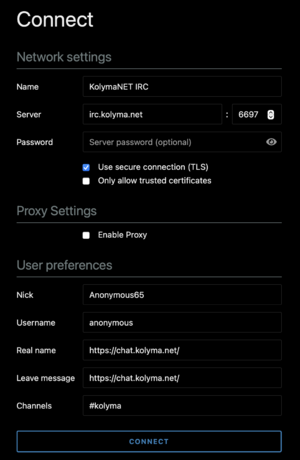
Using irc.kolyma.net is pretty self explanatory.
You do not need to modify anything in "Network Settings" or "Proxy Settings."
When it comes to "User Settings," you also do not need to modify anything here, but you may if you would like.
Nick: The Nickname that you will join as. Automatically set as "Anonymous##"
Username: The username that you will join as. Shows up when WHOISing a user. Automatically set as "anonymous."
Real Name: Your real name. Shows up when WHOISing a user. Automatically set as "https://chat.kolyma.net/."
Leave Message: The message that shows up to other users when you leave. Automatically set as "https://chat.kolyma.net/."
Channels: The channels that you will automatically join once you click connect. Automatically set as "#kolyma." Can accept more than one channel (e.g. "#kolyma #vidlii).
Once you connect, your screen should look like this. The left rail shows the channels you joined. The main portion shows messages that were sent, the right rail shows users that are connected to the specific channel you joined (most usernames were censored for privacy). For example, if you clicked kuz's name, a popup would appear with a few options. Clicking on the username located on the popup will open a query (direct message) with that user. Clicking "user information" does the equivalent of a /whois on the user.
Connecting to Rizon (and #4chan)
You can also connect to non-Kolyma servers through irc.kolyma.net. To connect to Rizon, change the server to "irc.rizon.net." You can also change the name if you'd like, but it's not mandatory. The port does not need to be changed. You may want to change "Real Name" and "Leave Message." Here is an example of irc.kolyma.net set to join Rizon.
In order to join #4chan, using NickServ is MANDATORY (see section below) on how to set that up. After you set that up, you can easily join 4chan (/join 4chan) and yell at the mods to bring back /qa/!
Using Konversation
Konversation is a great IRC client[1]. You can download it here for Windows or Linux. Alternatively, if you have Mac, you can download it here.
Using an IRC Bouncer
WIP
Use ZNC. DO NOT use any other bouncer software (PsyBNC, etc) as they have very little support and documentation.
Using NickServ
NickServ is a vital part of IRC. NickServ allows you to reserve a username. For example, if you reserved the username "Kuz," and you were offline, someone else would not be able to connect as "Kuz."
To register your nick:
/msg NickServ REGISTER [password] [e-mail]
Note that the e-mail is only required on certain IRC servers, such as Rizon. The username is grabbed from the nickname you used on your IRC client.
To Identify yourself
/msg NickServ IDENTIFY [password]
Notable Commands
/join [#channel]
Allows you to join a channel. The # is optional.
Example usage: /join kolyma
Joins the channel with the name #kolyma.
/leave [#channel]
Allows you to leave a channel.
Example usage: /leave kolyma
Leaves the channel with the name #kolyma.
/motd
Shows you the message of the day. This usually includes information about the server.
/rules
Shows you the server rules. On some servers, including Kolyma's, the rule file may be missing, as the rules are located somewhere else.
/quit
Leaves the IRC server.
/query [user] [message]
Allows you to send a direct message to another user. The [message] is optional (keeping it blank will just a page with the user you are direct messaging)
Example usage: /query kuz HWABAG
Sends a direct message to the user kuz with the text "HWABAG."
/whois [user]
Allows you to see information about a user.
Example usage: /whois Angeleno
Tells you information about the user "Angeleno."
/whowas [user]
Allows you to see information about a user that recently left the server.
/who [#channel]
Allows you to see all users that are part of a specific channel. ONLY works in channels that you are a part of.
Example usage: /who #kolyma
Lists all users that are part of #kolyma.
/list
Sends a list of all channels on the IRC network.
/nick [new nickname]
Changes your nickname to something else. You cannot set your nickname to a nickname that was reserved via NickServ to someone else.
Example usage: /nick moot
Changes your nickname to moot.
References
- ↑ Because I said so