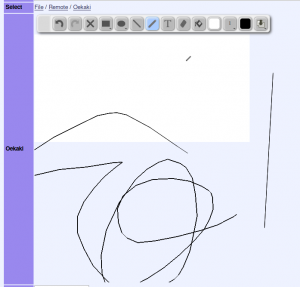Oekaki
Oekaki is one of the three methods to attach a file on Soyjak.party: local file, oekaki, and remote file. The term oekaki is a transliteration of the Japanese word "お絵かき," also written "お絵描き" because the language is a mess, meaning "drawing." It is specifically a young child's word for drawing, somewhat analogous to saying "-tan" instead of "-chan."
Editor
The oekaki editor, which refers to itself as the oekaki applet, allows soyposters to create masterpieces and show them to their fellow 'jakkers. However, not many posts seem to include oekaki, perhaps because not everyone knows the features included in the editor. To combat this, this page will serve as a guide for creating them.
Toolbar

The greyed-out portion on the far left of the toolbar is a place where you can click and hold to drag the toolbar around.
Below the rectangle and ellipse tools are black triangles pointing downward: clicking and holding the mouse anywhere in the tools' squares will open a drop-down menu containing alternatives such as squares and circles. These menus will stay open until an entry is clicked.
The first color-picker sets the value for the paint bucket tool, while the second controls the color of everything else: lines, freehand, and the borders of shapes.
The '1' square sets and displays the thickness of your brush. The initial value, one, is the least thick; values up to ten can be set via a drop down menu in the same way as with selecting other shapes.
The final, rightmost entry in the oekaki toolbar is the image-loading feature which has two drop-down options: foreground and background. This lets you insert any image on the current page by clicking on it (see File:Oekaki-load-image.gif). You can load images from any website by editing the source of the thread you are in via Inspect Element and inserting the remote image into the thread, then clicking on that image as normal.
Canvas Size
The bounds of your oekaki can be adjusted via dragging the bottom or right sides or the bottom-right corner of the oekaki. As your oekaki will initially be completely white, it may be confusing to see that the new bounds of your oekaki are transparent: the region is still part of the oekaki, though.